P6-BPM Configuration
Steps to integrate Primavera P6 with BPM Server:
- Login to P6 admin console:- http://<host>:<port>/p6/action/adminconfig
- Under configurations tab, expand ‘Custom’ tree.
- Go to ‘Primavera P6 Configuration’ -> ‘Database’
-> ‘Insatnce[2]: Standard DB’ -> ‘BPM Settings’.
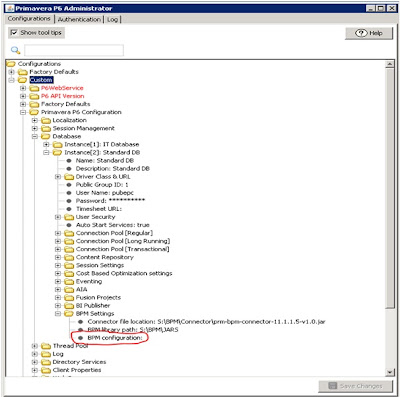 |
| Configuration Screen |
- Under ‘BPM
Settings’, Right-Click on BPM Configuration and Select Configure
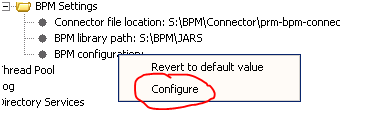 |
| BPM Settings |
- In BPM
options table, provide details about BPM Server.
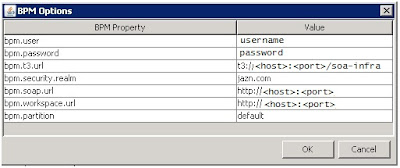 |
| BPM Options |
·
- After changes, you will need to click OK here and
Save on the previous screen.
- Restart the P6 Server.
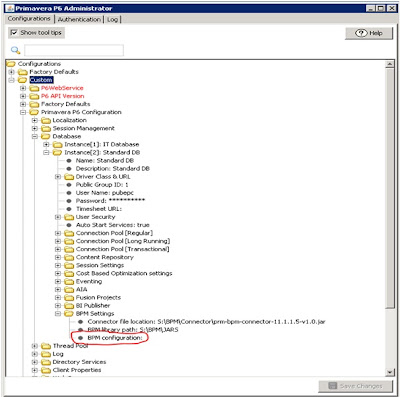
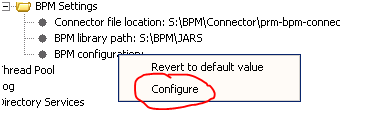
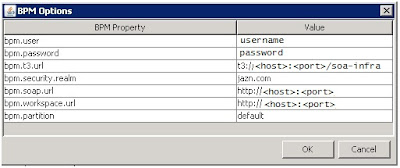
No comments:
Post a Comment